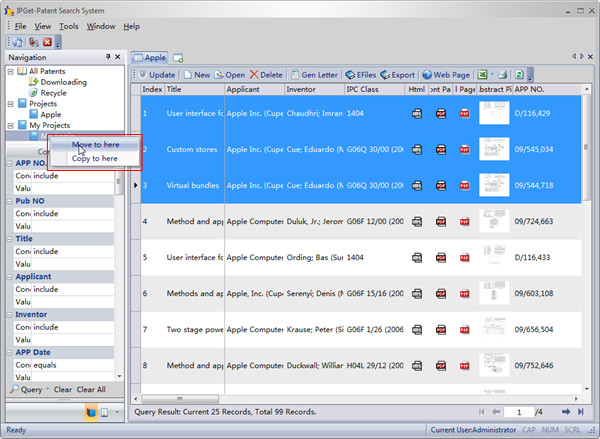Navigation Tree is the operation entry of IPGet Patent Search System. Almost all operations are begin with the selection of the tree node of the Navigation Tree.
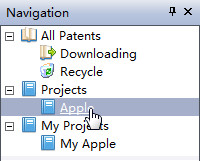
System's all data are classified here.
When select different tree node in the Navigation Tree, the Grid Tool Bar will show different commands, and the Grid Query Pane will show different filter fields.
There are several special tree nodes:
1. All Patents
This node include all the undeleted patents in the system, whethe the patent is finished download or not.
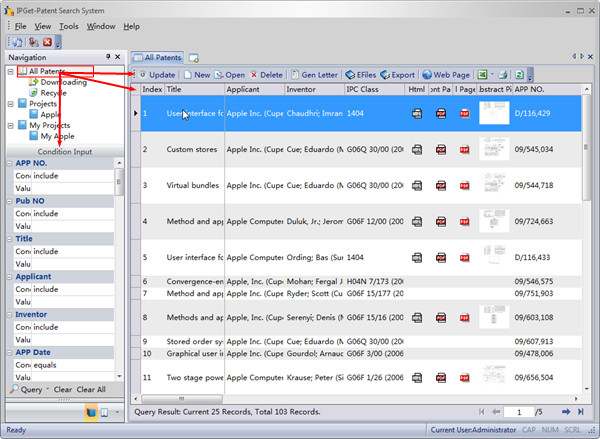
When select the All Patents Node, the Grid Query Pane, Grid Tool Bar , Grid will make the corresponding changes to show the data.
When select the All Patents Node, the Grid will not immediately execute search and show the data, because there are too many data in this node(1st level node) . User need click the Query button in the Grid Query Pane to do a search by hand to show the data.
2. Downloading
This node shows the unfinished downloading patents(error, pause, downloading). Only select this node, the Grid Tool Bar will show the Search commmand.
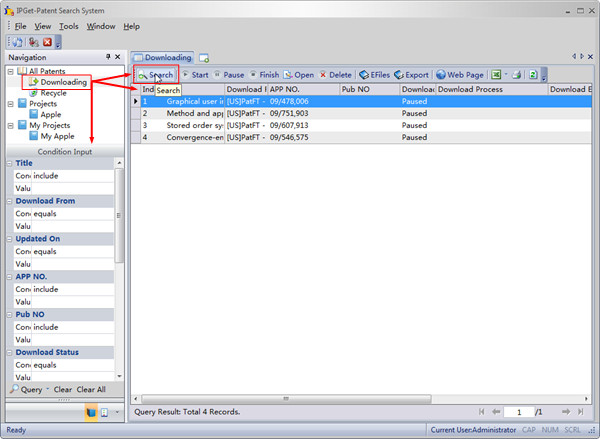
When select the Downloading Node, the Grid will immediately execute search and show the unfinished download patents.
3. Recycle
When delete patents from the All Patents node or the Downloading node. patents will be move to Recylce first. if delete patents from Recycle node, then the patents will be deleted from system completely.
When delete patents from the All Patents node or the Downloading node and press the Shift key, the patents will delete from system completely, will not be moved to the Recycle node.
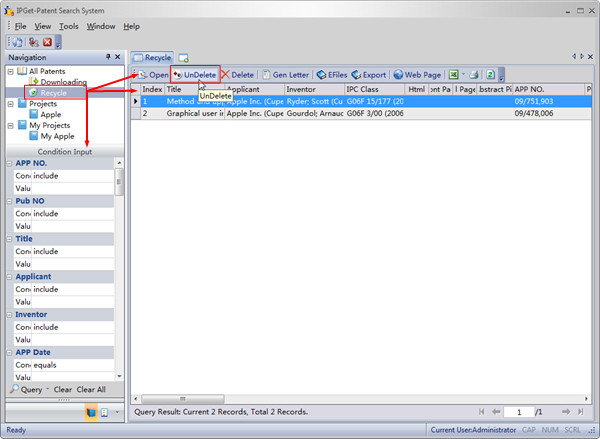
When select the Recycle Node, there is an Undelete command in the Grid Tool Bar. user can use this command to undelete the patents.
When select the Recycle Node, the Grid will immediately execute search and show the deleted patents.
4. Projects
This node is used for users to create sub project node. the patents in this node and this child nodes are links to the patents in the All Patents node. a patent can exists in many project node as links. when delete records from the projects node or its descendants nodes, only the links are deleted, the real patents are still exists in the All Patents node.
User can drag patents from the All Patents node or other project node to here.
when download patents from the web, user can set the Save to to here, then after download finished, the patents will be copy to here to.
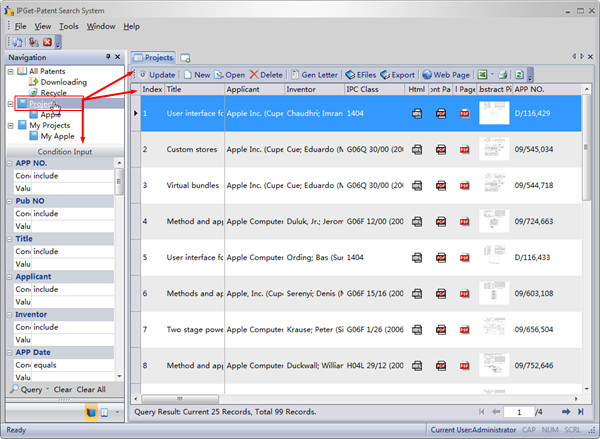
The Projects node(1st level node) includes patents in itself and all descendants nodes. the new created node will only include patents in itself, not include patents in its descendants nodes.
When select the Projects Node, the Grid will not immediately execute search and show the data, because there are too many data in this node(1st level node). User need click the Query button in the Grid Query Pane to do a search by hand to show the data.when select the descendants Node, the Grid will immediately execute search and show the data,
when right click the mouse button on the Projects Node, will show a shortcut menu. user can create child node or sibling node from there.
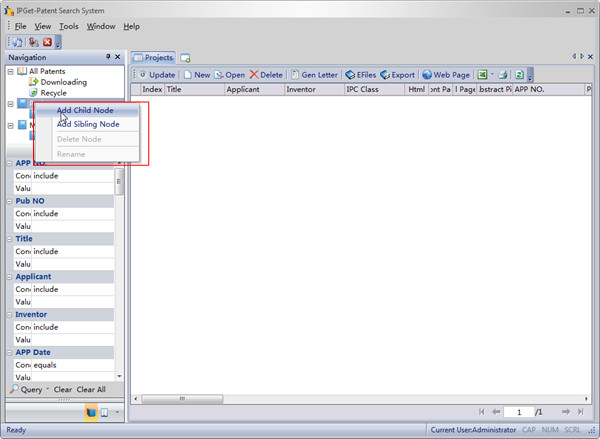
In Enterprise version, the Projects node is a share node, all the patents in the Projects node and its descendants nodes can be seen by all users.
When a user other than Admin create the Projects node's sibling node through "Add Sibling Node" menu, the new created node will be priviate, only the user who create it can see the pantents in the node and its descendants nodes.
Users can copy or move patents between the project nodes by drag the patents from the grid and drop to the project node.