For the patents that downloaded to local database, IPGet Patent Search System provides the basic management functions .
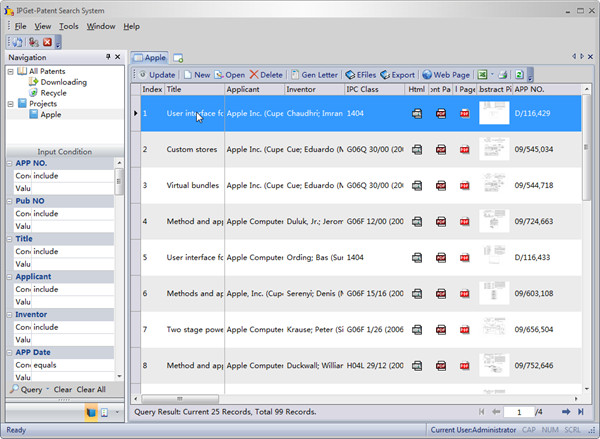
1. Update : Re-Download the selected patents, User can use this function to update (or add) the patent's bibliographic data, legal status and so on. This function is exactly the same to Start
: Re-Download the selected patents, User can use this function to update (or add) the patent's bibliographic data, legal status and so on. This function is exactly the same to Start in the Downloading node, as follows:
in the Downloading node, as follows:
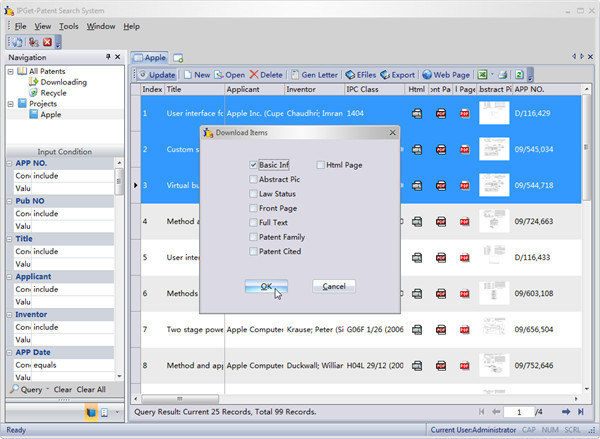
2. New : Allows users to create new patent by hand. This is mainly for unpublished patents, we can not download these patents from the website. users can manual input patent information to management. The input ui as follows:
: Allows users to create new patent by hand. This is mainly for unpublished patents, we can not download these patents from the website. users can manual input patent information to management. The input ui as follows:
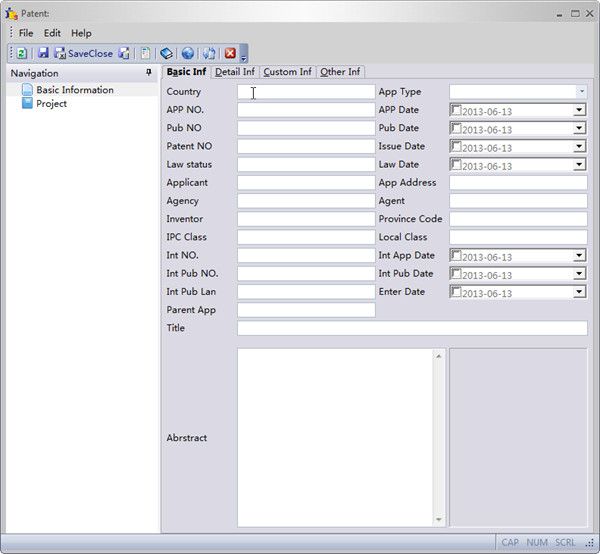
We can see, IPGet patent search system provides a lot of entry,
In the Custom inf tab also provides a dozen dates and text fields for users, double click the item label user can change the lable text, as below:
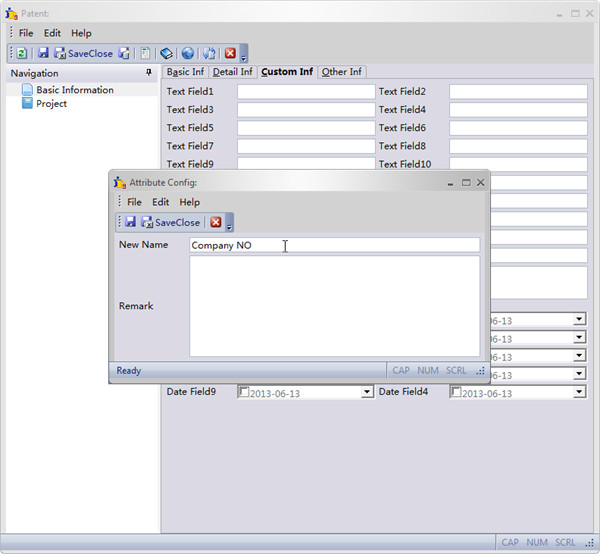
3. Open : Open the selected patent, and the patent information can be modified and saved.
: Open the selected patent, and the patent information can be modified and saved.
.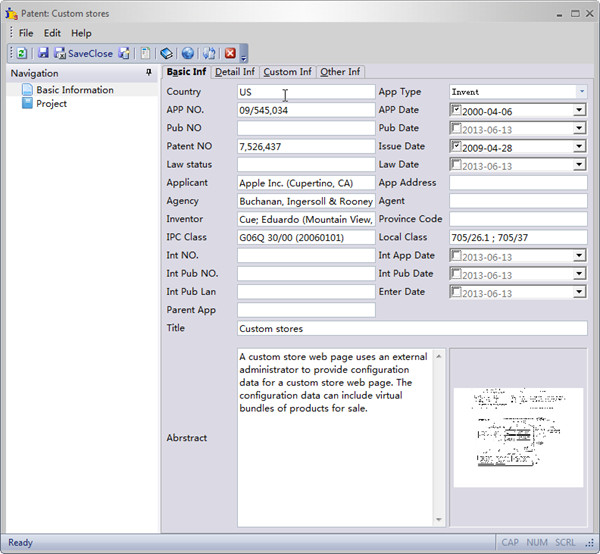
4. Delete : Delete the selected patents, if the selected navigation node is All Patents or it's child nodes, then default action is to delete the patents to the Recyle node, the accidentally deleted patents can be restored from there .When delete patents in the Recyle node then the patents will be completely deleted from database. When delete at the same time hold down the Shift key the selected patents will be completely deleted from database.
: Delete the selected patents, if the selected navigation node is All Patents or it's child nodes, then default action is to delete the patents to the Recyle node, the accidentally deleted patents can be restored from there .When delete patents in the Recyle node then the patents will be completely deleted from database. When delete at the same time hold down the Shift key the selected patents will be completely deleted from database.
5. EFiles : Documents downloaded from web site will saved into the electronic files, User can managed the electronic files, user also can add his own files into the electronic files to unified management.
: Documents downloaded from web site will saved into the electronic files, User can managed the electronic files, user also can add his own files into the electronic files to unified management.
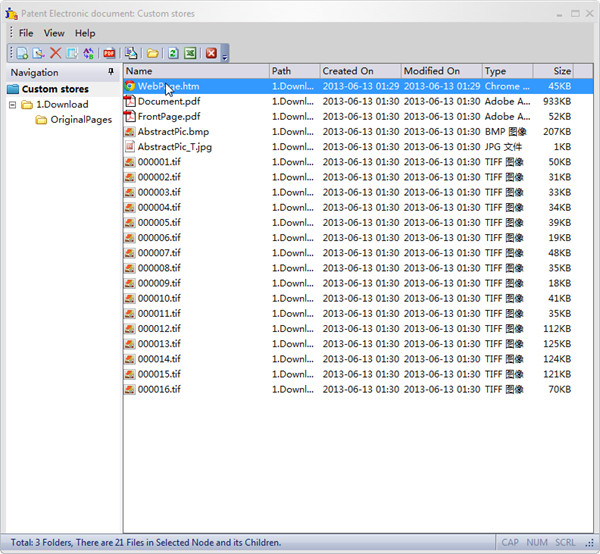
IPGet Patent Search System's EFiles is well integrated with Outlook and operating system, user can copy or drag and drop between each other.
User can create their own node in the EFiles tree nodes, manage user's own patent-related documents, As follows:
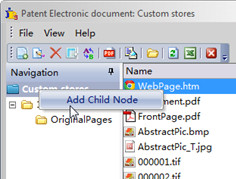
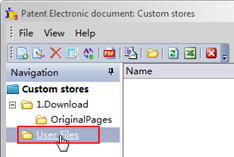
6. Web Page : User can open the current selected patent's online web page by clicking this button. Our goal is makes IPGet Patent Search System be a cloud-based client. Therefore IPGet Patent Search System can be easily interconnected with the cloud.
: User can open the current selected patent's online web page by clicking this button. Our goal is makes IPGet Patent Search System be a cloud-based client. Therefore IPGet Patent Search System can be easily interconnected with the cloud.
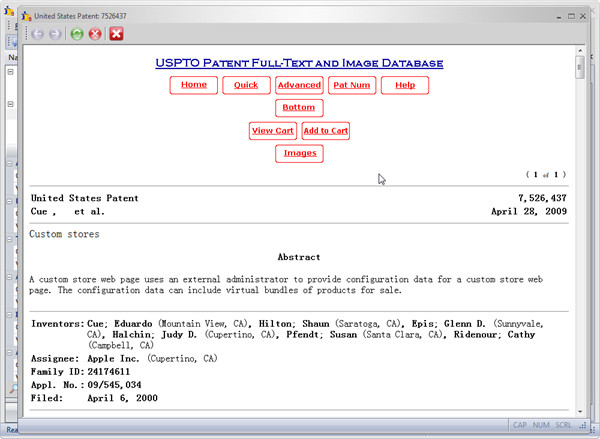
If you have any questions about patent management of IPGet Patent Search System, please do not hesitate to contact us or post in the IPGet Patent Search System forum.