This tutorial uses IPGet Patent Search System to download Apple's patents applied in 2000 from USPTO- PatFT, Here is the supporting video.
Note: Batch downloading as much as possible to avoid rush hour traffic the thread number do not open too many, avoids to be banned. If non-essential, does not to batch download the full text, the abstract figure and so on time-consuming big items.
1. How to install IPGet Patent Search System can see Installation.
2. Create a sub node below Projects node in Main UI's Navigation Tree, as shown below:
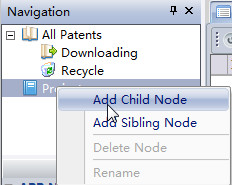
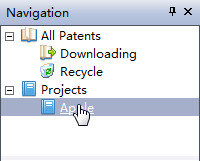
3. Select the Downloading node, Click the Search button in the Grid Tool Bar, then will open the Patent Search form, as shown below:
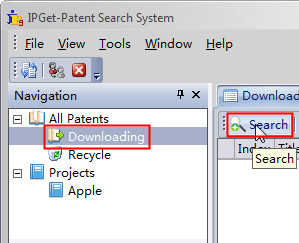
4.In the Patent Search Form, Slect PatFT in the Site combobox, as shown below:
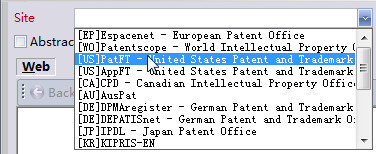
5. In the Patent Search Form, Double click Apple node in the Save to combobox, as shown below:
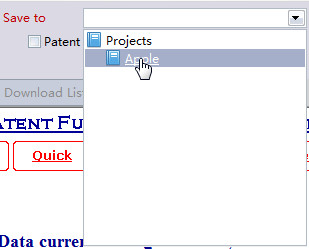
6. In the Query textbox input AN/Apple and APD/1/1/2000->12/31/2000, this will search all Apple's patents applied in 2000, as shown below:
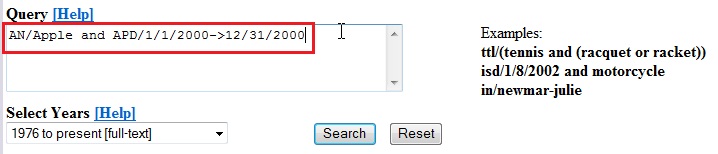
7. Click the Search Button, As shown below:
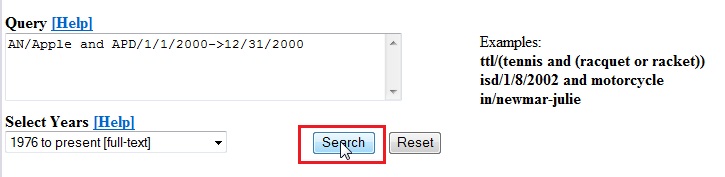
8. About after 5~10 seconds, will see there are 103 patents, the Download button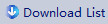 in the toolbar will become enabled
in the toolbar will become enabled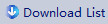 from disabled, Checked the Auto Next Page
from disabled, Checked the Auto Next Page 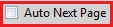 checkbox in the toolbaar, Prapare to batch downloading patents, as shown below:
checkbox in the toolbaar, Prapare to batch downloading patents, as shown below:
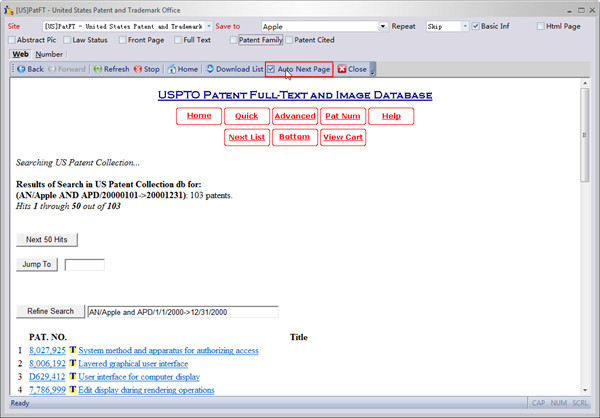
9.Click the Download button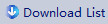 ,After 5~10 seconds, the browser will not stop turns the page until the last page, When turn a page, all the patents in the page will be grabed to the local database, as shown below:
,After 5~10 seconds, the browser will not stop turns the page until the last page, When turn a page, all the patents in the page will be grabed to the local database, as shown below:
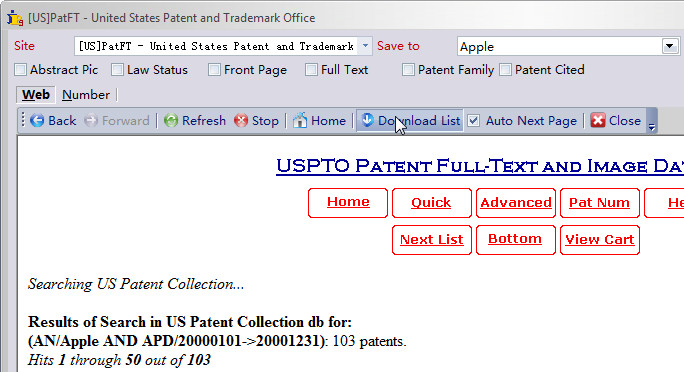
10. Move the Patent Search form away or minimize it, then user can see the the patents are downaloding in the Main UI, as shown below:
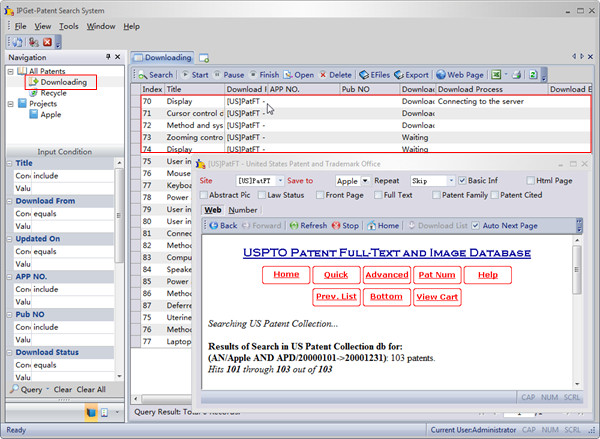
11. Depending on the network speed, Usually about 3 minutes, the page will turn to the last page, all patents list will be grabed to the local database, and the Patent Search form can be closed, As shown below:
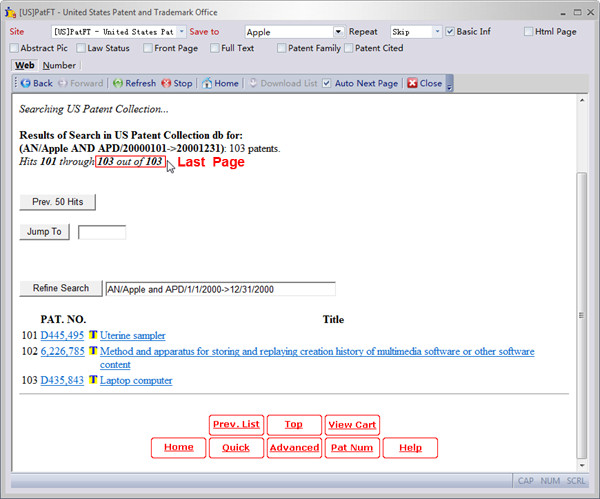
12. Depending on the network speed, Usually about 3~5 minutes, all the patents's bibliographic data will be download complete, all the patents will be Saved to the Apple tree node and disappeared from the the Downloading tree node, As shown below:
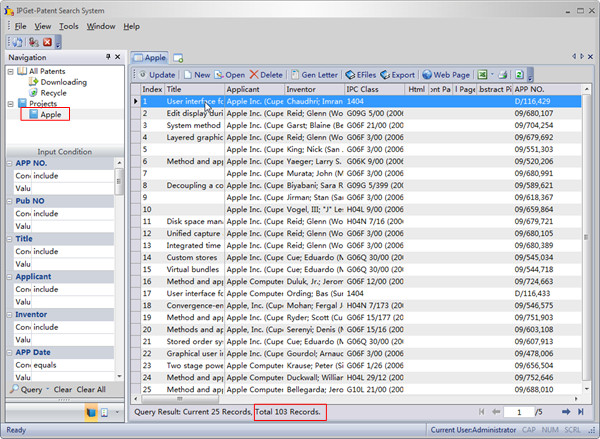
Above figure shows 103 patents are all be downloaded.
13. Double click a patent in the grid, will open the patent's detail information form, as shown below:
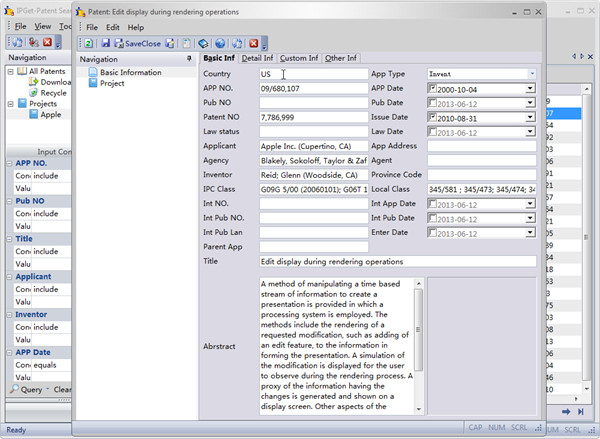
Above figure show the pagent's bibliographic data items are all downloaded to local database.
This tutorial is finished, Here is the supporting video.